Data Deletion
Jay Android App provides ways to delete user data from the cloud and device.
Follow the steps below to get your data deleted.
Steps
Open the App
Make sure, no Session is running to avoid any problems during deletion. Make sure, that the button on Free drive screen says Start free-drive, or no instance of Jay is running in the background.
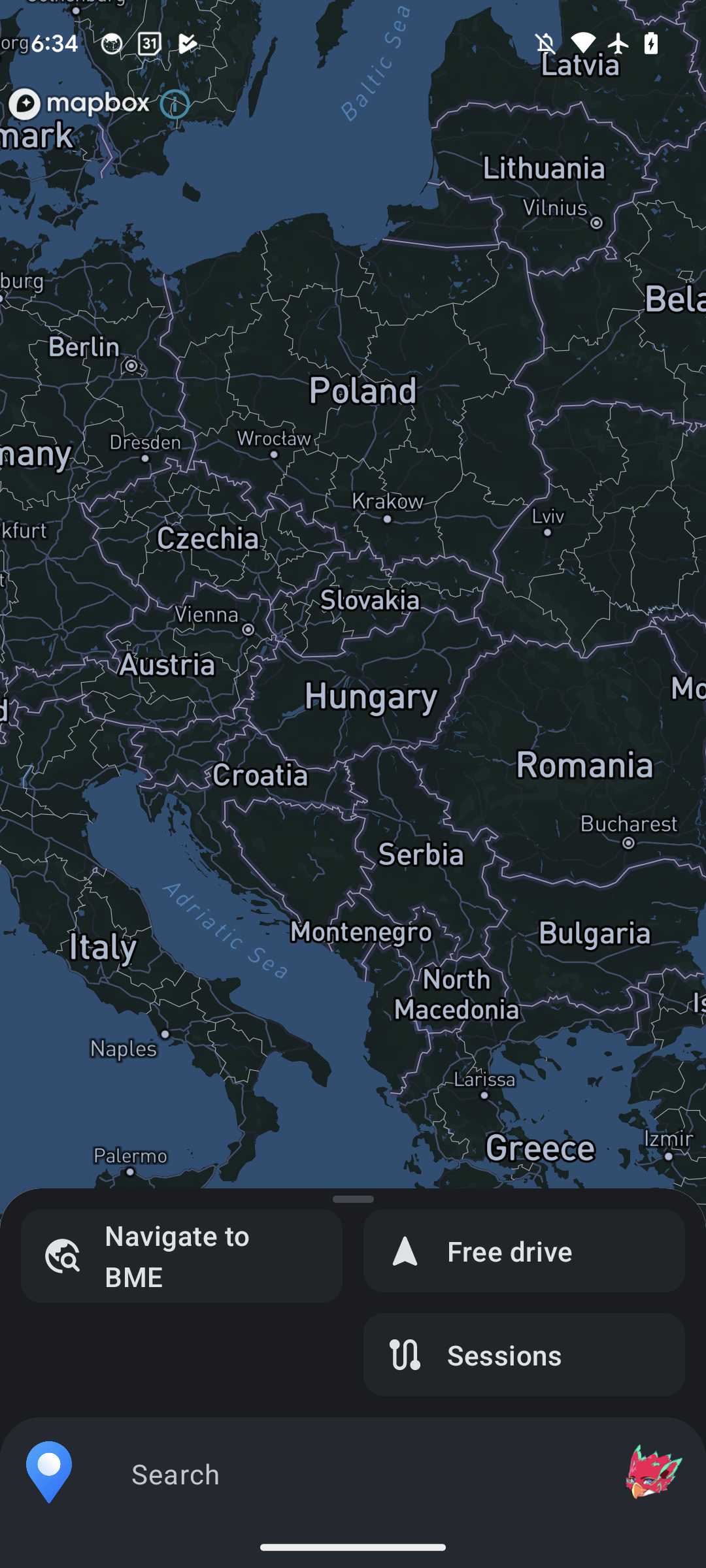
Open Profile dialog
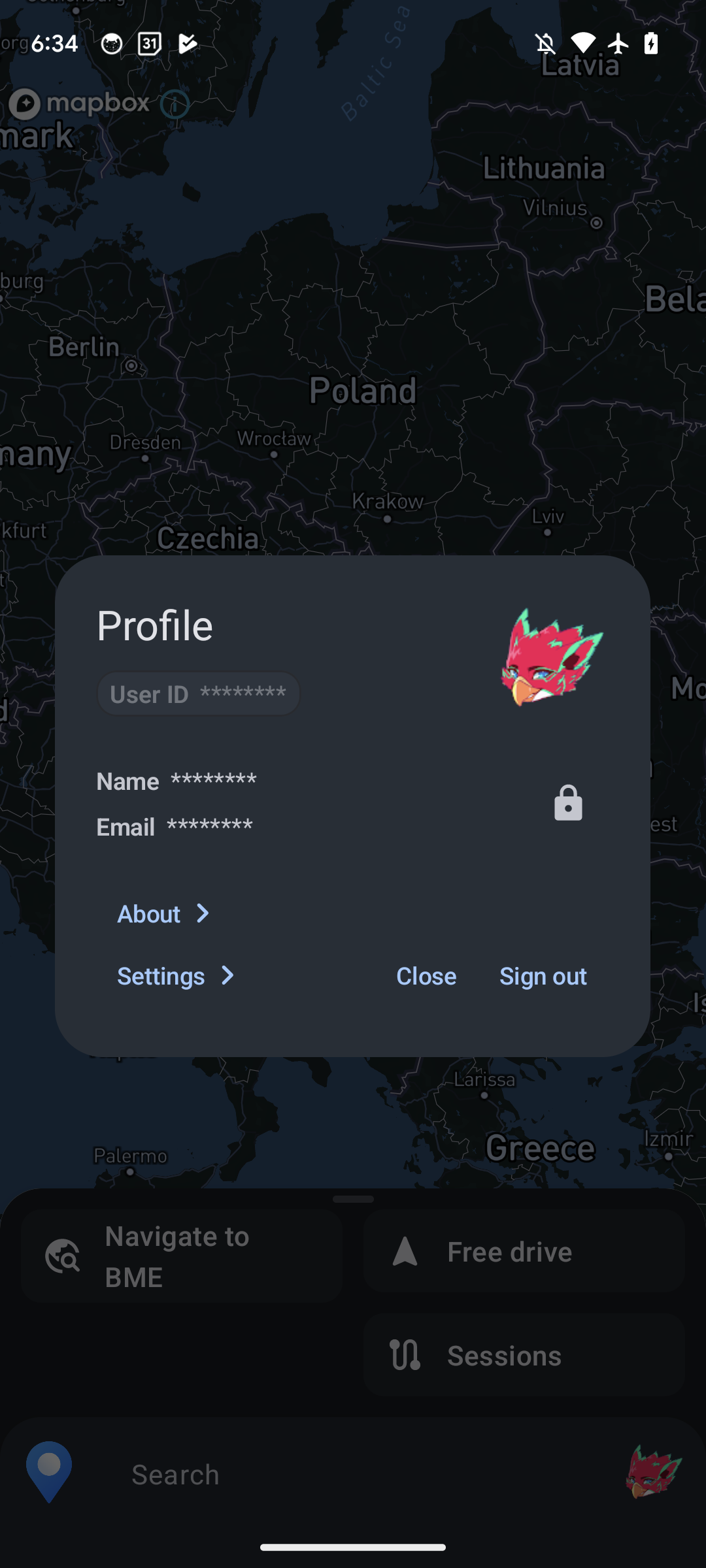
Go to Settings
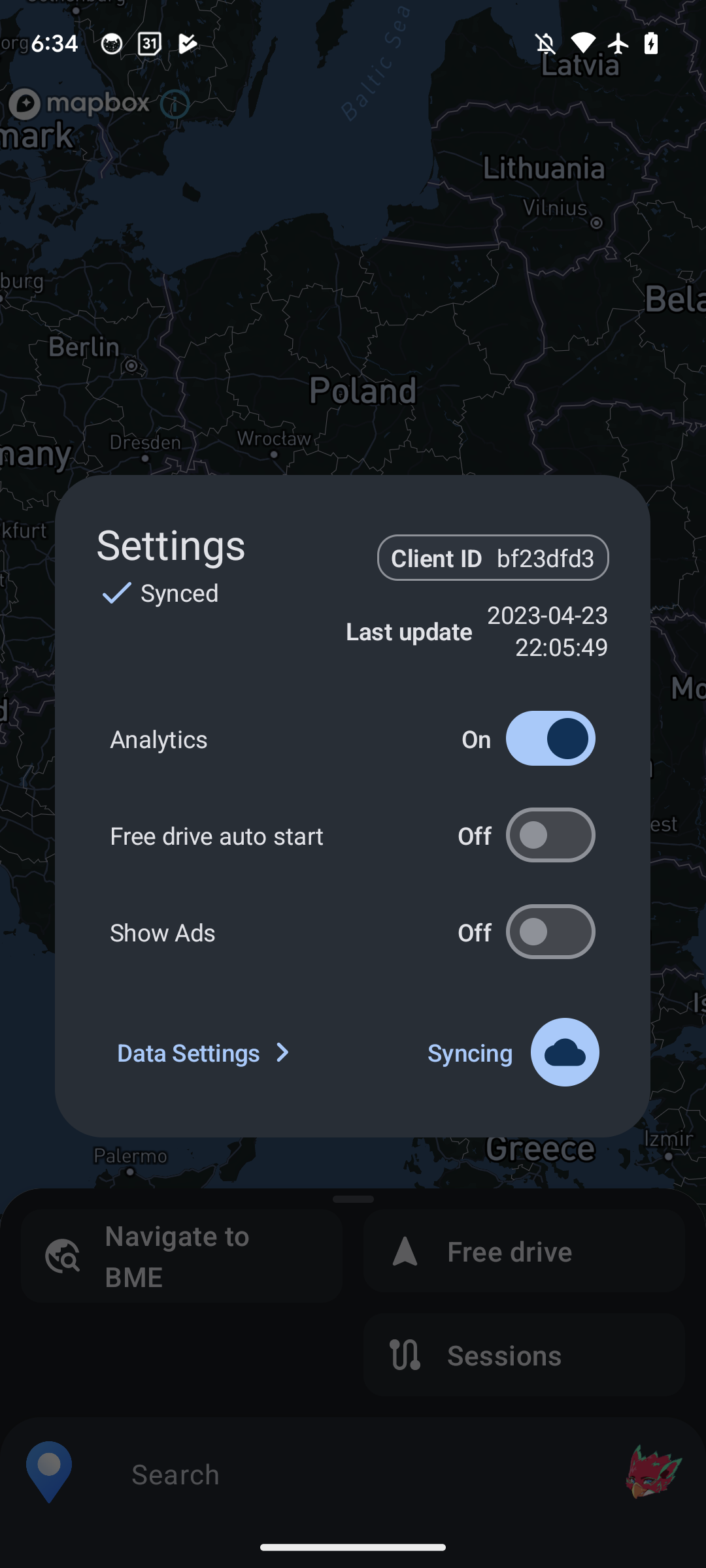
Go to Data Settings
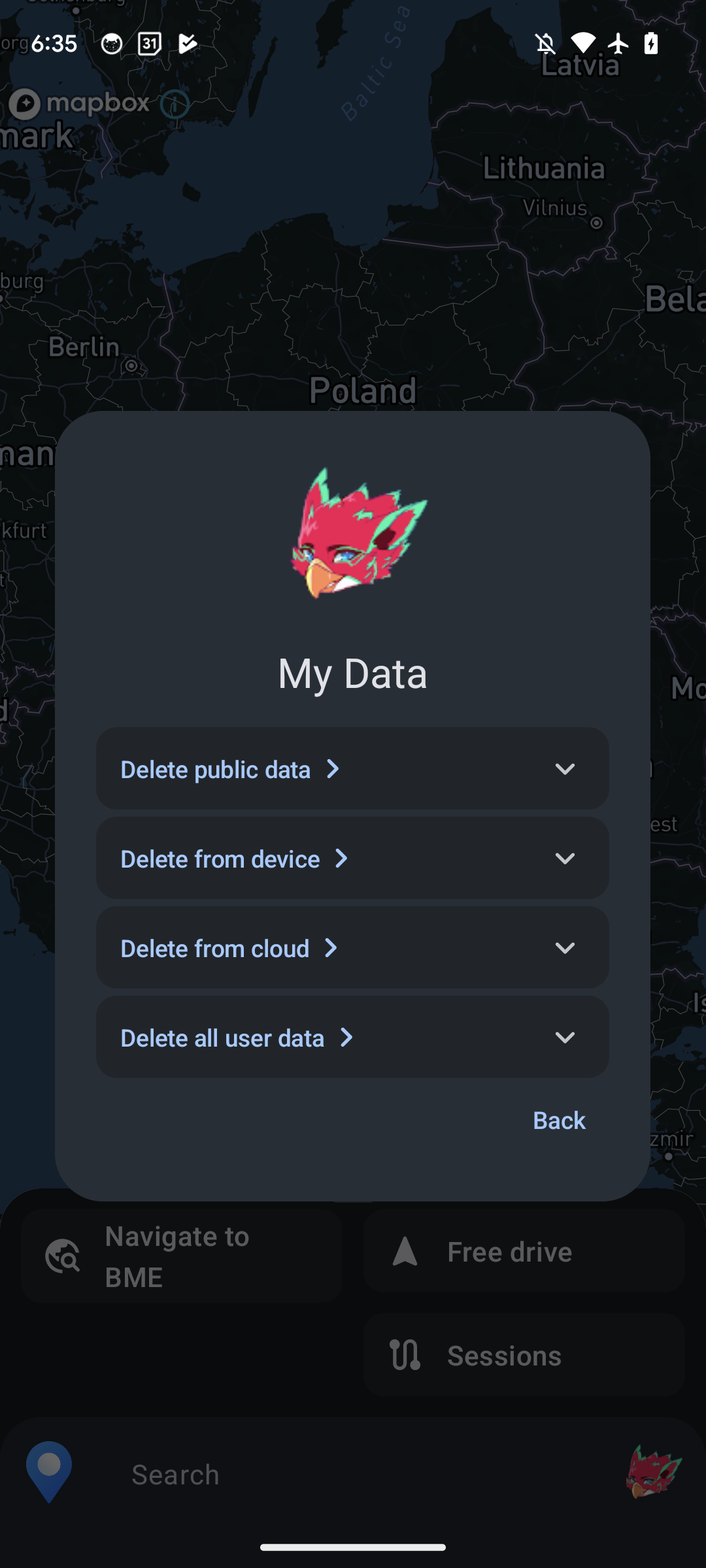
Expand options to see more
Expanding an option reveals more information about them. To sum it up:
- Delete public data: deleting public data available to everyone on the device. This means, all public data is deleted or reset, which is generated by the offline (unidentified) user.
- Delete from device: deleting own data from the device, clearing any data stored on the device linked to you.
- Delete from cloud: deleting all of your data from the cloud, erasing your existance from Firestore servers.
- Delete all user data: deletes user data from the device and from the cloud.
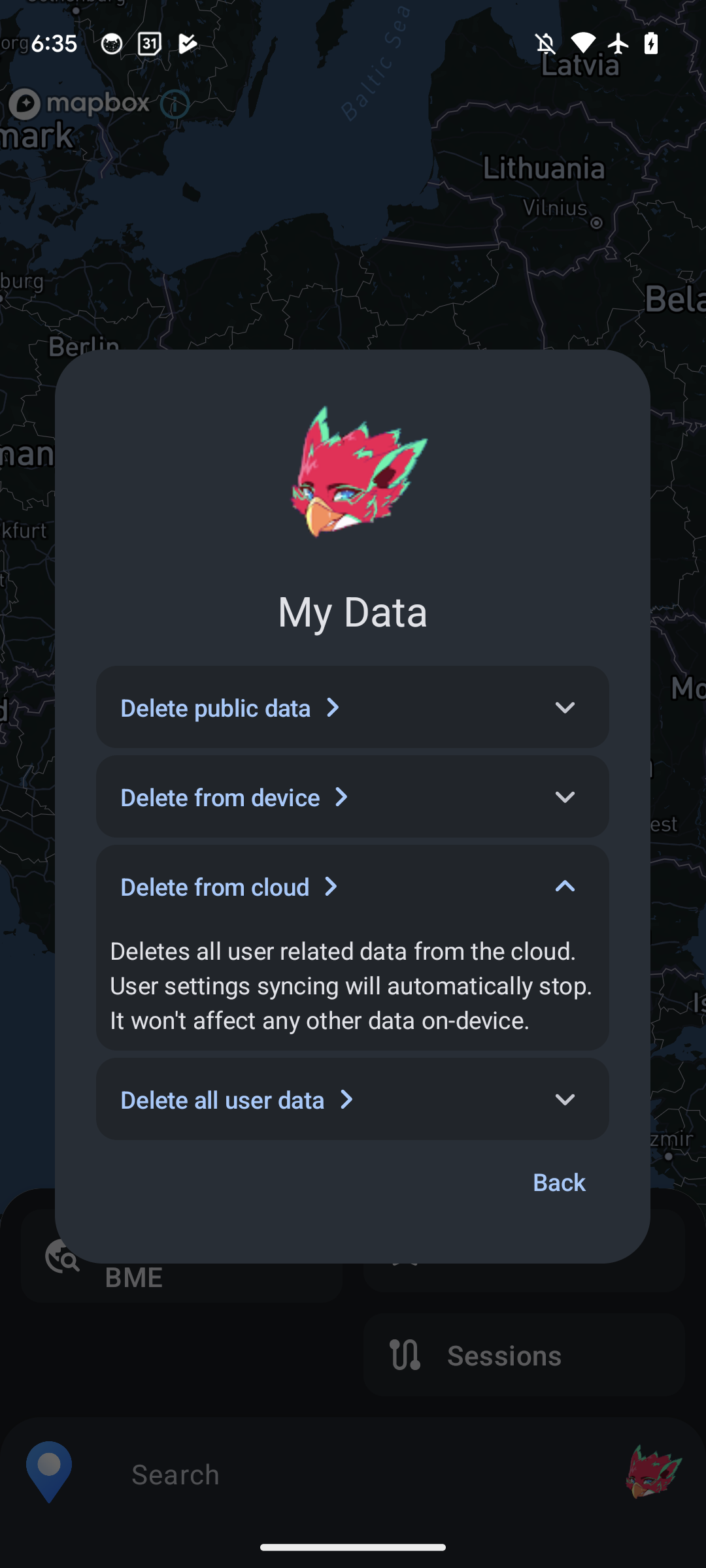
Delete all user data
Deleting all user data resets and stops syncing user preferences to avoid automatically uploading it to the cloud.
Go back to Settings
And notice, that user preferences were reset and syncing was stopped, no data is sent to the cloud.
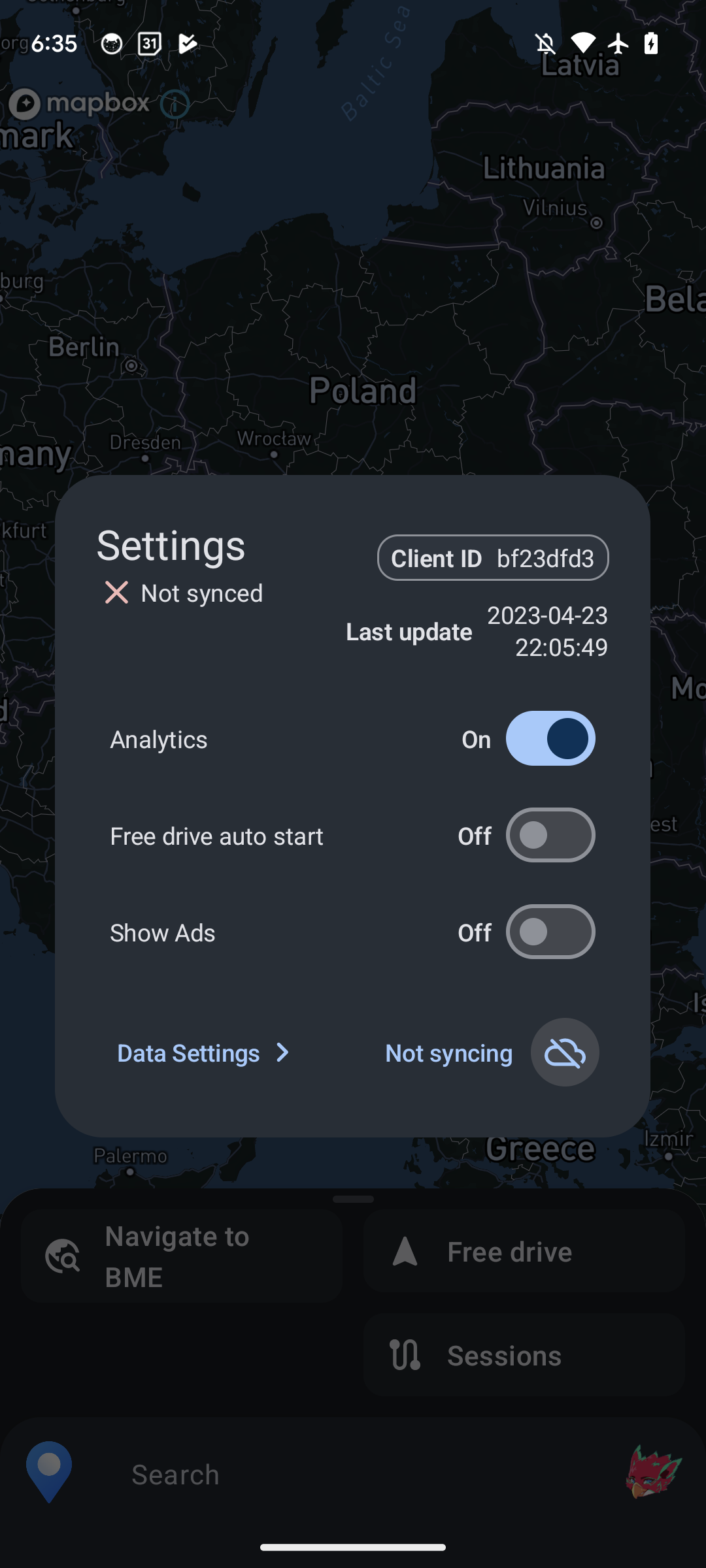
Reach out
If you encounter any problem during the process, contact me via any of the platforms listed on my GitHub Profile Page.